Buyers
How to navigate the homeq.com.au website.
If you have got this far you know how to view and navigate the Home Page.
There is no login process required for visitors, sign-ups or registration forms to complete or usernames and passwords to lodge. Just use the search panel.
You can come and go as you please and leave no trail that you have been here – all your dealings are with the Real Estate Agent directly and there are no sales charges or commissions payable by the enquirer or the agent.
There are no membership applications or membership fees our service to you 100% free to all visitors and the agents only pay one low flat fee to list a property which in turn will give the opportunity of more advertisement listings for you to choose from.
If you are contemplating selling don’t get taken in by other similar platforms who will charge many hundreds of dollars to list a property and some maybe thousands – talk to your agent about adding HomeQ to your marketing plan. You will be pleasantly supprised.
Firstly, choose the type of service you require, which is selected from the keys in the centre of the Home Page:
- BUY
- RENT
- NEW HOMES
- OFF THE PLAN
- BUILDERS
Now in the box in the centre, enter the ‘Town or Suburb’ you are interested in, tick the ‘Include Surrounding Areas’ box [Which is Optional], then click on the ‘Filters’ key – this will take you to the page where you may select the features/filters you would like in your new dwelling. The less filters you select the more listings will appear.
When you have done that, click on the ‘Search’ key on the right-hand side of the centre panel.
You will be connected to the area containing the home features you seek.
If you wish to return to the Home Page at any time, simply click on the logo on the left-hand side of the green header bar.
Sellers
If you are a seller/vendor, contact your local agent that you may have in mind, and they will ensure your listing is place on HomeQ to give you greater exposure.
If you don’t already have a favourite agent, click the key on the Home Page headed ‘Agents Profiles’ or ‘Local Agency Finder’ then follow the prompts.
These profiles will give you a great overview of the Real Estate agent you may wish to engage to sell your home – keeping in mind they are all experienced professionals.
Your selected agent will be able to explain in detail how advertising on www.homeq.com.au is a great benefit to be added in the overall marketing plan they will establish on your behalf and well with-in budget.
The Listing Agents
After you have entered the Home Page, click on the white circle on the header at the right-hand side – reading ‘Agents Register’
Complete all the required cells on the registration form.
Your username does not have to be your agency name, but can be, but must not contain any symbols or spaces.
Your password must not contain any symbols or spaces, only letters and numbers. Your password can be changed from your dashboard.
Tick the box reading: ‘I Agree with the Terms & Conditions’ then click on the green key: ‘Submit’
The login page then appears.
You only must register once, but you will have to login each time you visit the website for your security.
When you have clicked on ‘Submit’ it will confirm that all information is correct or will prompt you to correct certain calls.
The agent’s login page will appear.
Enter your ‘Username’ and ‘Password’
Then click the green key.
Now select one of the categories:
- BUY
- RENT
- NEW HOMES
- OFF THE PLAN
- BUILDERS
And click on the red ‘Enter’ key.
You will be directed to the Dashboard Page.
Then click ‘Add Property’ in the blue box on the left-hand panel – here you may select from one of three types of listings.
Property Sales
Rental Properties
Hew Homes (Off the Plan & Builders are on the same page)
This will display the relevant listing page for your listing.
This will take you to the PayPal payment page.
Complete as many of the information cells and filters as you wish and entering photos you wish to display on your listing advertisement.
You do not need to click the ‘Edit Listing Status’ now.
Now click the green button at the bottom reading ‘Add Property’ and listing will be upload and you will be taken to the PayPal payment page.
Alternatively, simple click on ‘List A Property’ from the top header then login – you will be taken to the listing choice page where you may select a listing type which will automatically take you the relevant listing page, then follow the links as previous.
Listing Status Change
To change the status of your listing advertisement at any time simply click one of the options on the drop-down panel at the bottom of the listing lodgement page headed ‘Edit Listing Status’
This will take you to the: ‘Edit Listing Page’.
Enter the listing number in the first cell that the system allocated to your listing and select a new status from the drop-down panel.
- SOLD
- UNDER OFFER
- DEPOSTIT TAKEN
- RENTED
- UNDER CONTRACT
- DELETE
This can also be done from the Agents Dashboard page
The Agents Profiles
By clicking on ‘Agents Profiles’ on the top green header bar will open a page where the visitors can select a location where they seek an agent.
At the top right-hand side of this page click on the green key reading:
‘Agents Login’ this will take you to the.
‘Dashboard – Profile Page’
On this page you will notice on the left-hand side appears provisions and links, to enter, and a blue key reading:
‘My Profile’
Below this blue key is another key reading:
‘My Property List’ when clicked on it will turn blue and will take the visitor to your personal list of property listings.
You may upload a photo of yourself and upload a copy of your agency’s logo.
Complete as much information as you wish.
At the bottom of this page is provisions to change your password, which we suggest you do regularly.
Now click onto the key that reads: ‘View Public Profile’ and this is what the public will see.
When you are happy with your profile click on the green key: ‘Update Profile’
Don’t forget to log out either from the Dashboard or the Home Page.
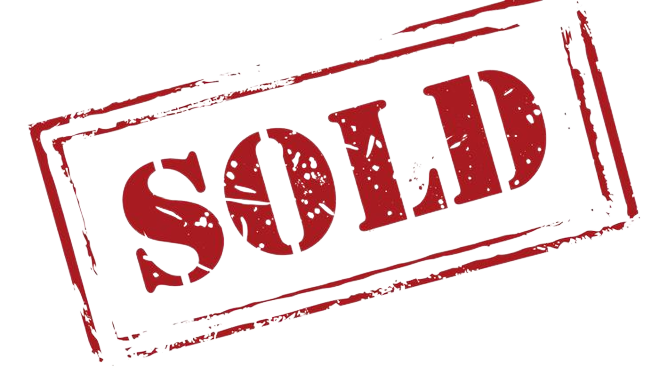
HomeQ - The basis of all Real Estate sales Success


